
Email Addresses to List
You've just received an email addressed to you and one hundred of your closest friends. You would like to convert that group of addresses into a list. What to do?
Depending on your email system, you may need to Forward that email in order to be able to edit it. Once you start the Forward, the addresses will typically be displayed in the "To:" field. Highlight all of the addresses and use Ctrl-A to select them all. Use Ctrl-C to copy them. (See Keyboard Shortcuts for a list of commonly-used keyboard shortcuts.)
Open Microsoft Word and use Ctrl-V to paste the addresses into the Word document. Most email systems use the semi-colon (;) as a separator for individual addresses. They will look something like this:
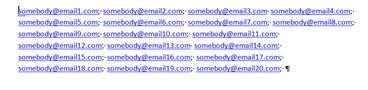
Make sure your cursor is at the beginning of the Word document (Ctrl-Home). Use Ctrl-H to open Word's "Find and Replace" Feature.
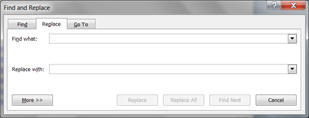
Type a semi-colon followed by a space (; ) in the "Find what" Field. (Make sure you include the space or your list will get a little wonky.)
Click in the "Replace with" field.
In the lower left corner of the window is a button labeled "More >>". Click this button for additional options. At the bottom of the window is a button labeled "Special". Click this button for a list of Special characters. Select the "Paragraph Mark" character.
The window should now look something like this:
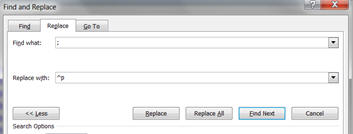
Click the button labeled "Replace all". Word will replace the semi-colon (plus a space) with a Paragraph Mark and will even tell you how many changes it made.
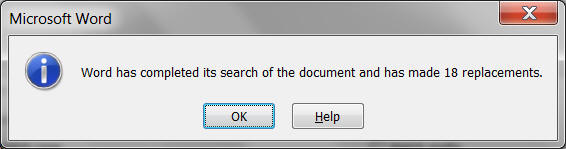
Click "OK" to accept the changes.
You now have a list of all the addresses.
If you happen to have a list of email addresses, such as a column in an Excel spreadsheet, you can reverse the process to create a "mass mailing" to paste into the "To:" field. Much quicker than using copy-paste for each one at a time.